Book Tool
| Site: | TRU Open Courses |
| Course: | Moodle Course Design - What's Possible? (enrolment key: moodle) |
| Book: | Book Tool |
| Printed by: | Guest user |
| Date: | Sunday, 11 January 2026, 12:26 PM |
Description
The Moodle Book tool can be used to organize different types of related resources across separate pages, to function like a book.
![]()
When you open the book, be sure to open the secondary menu navigation on the right side of the page.
This provides a different way to navigate through the pages, in addition to the next and previous buttons.
Students can download or print chapters of the book. However, keep in mind that for certain media (e.g. embedded videos) they won't appear in a downloaded book so a hyperlink to the video would need to be included too.1. Adding Images
When you add an image to a book  here is how it displays:
here is how it displays:
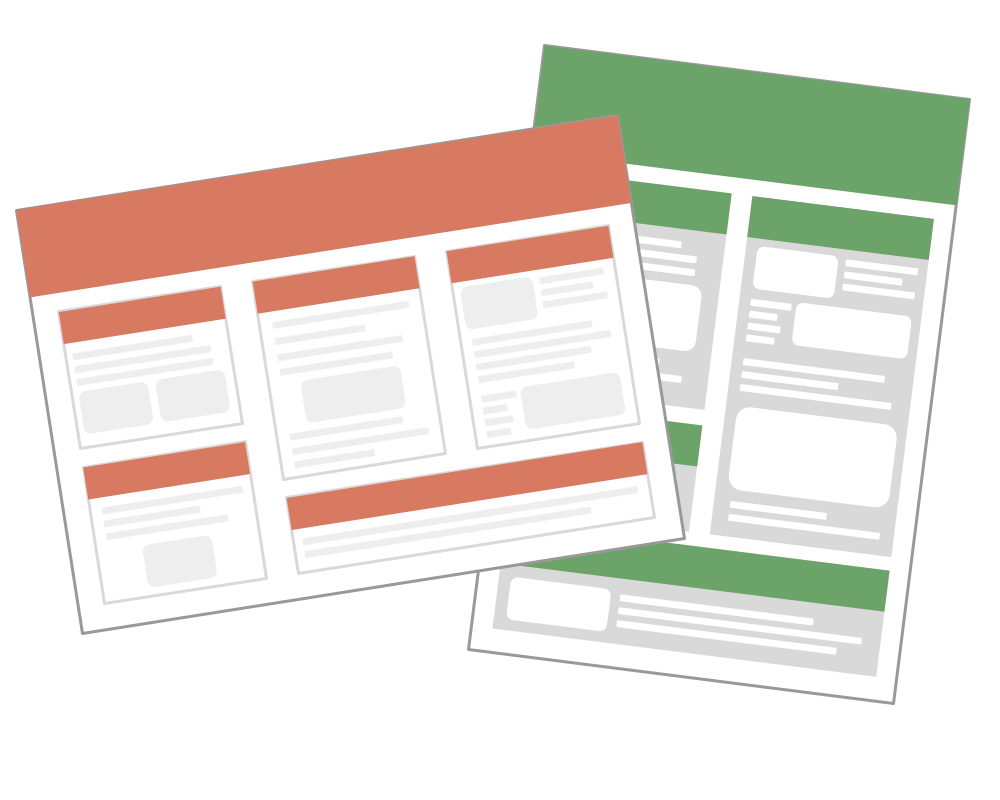
3. Adding Videos
You can embed videos in a book a few different ways. We recommend using the embed code from video streaming platforms like YouTube and then pasting it using the HTML button.
This way, captions are included in the video player.
