Folder Tool (shown on a separate page)
Completion requirements
In this example, folder contents are displayed "on a separate page" meaning students need to click the title of the folder to access the files within it.
This description will appear above the series of files that have been uploaded. You can also add hyperlinks in this section, if desired.You can check the "force download of files" box which means when students click on the file, it will be downloaded. This is helpful for files that students need to edit. Alternatively, if you don't select that checkbox and upload all PDF files, they will open in the same browser tab which is better suited for viewing.
Click the different files in the folder to explore how they would open for students (which depends on their file type).