Page Tool (Multiple Images)
Completion requirements
You can add multiple images within a Page using the insert/edit image button ![]()
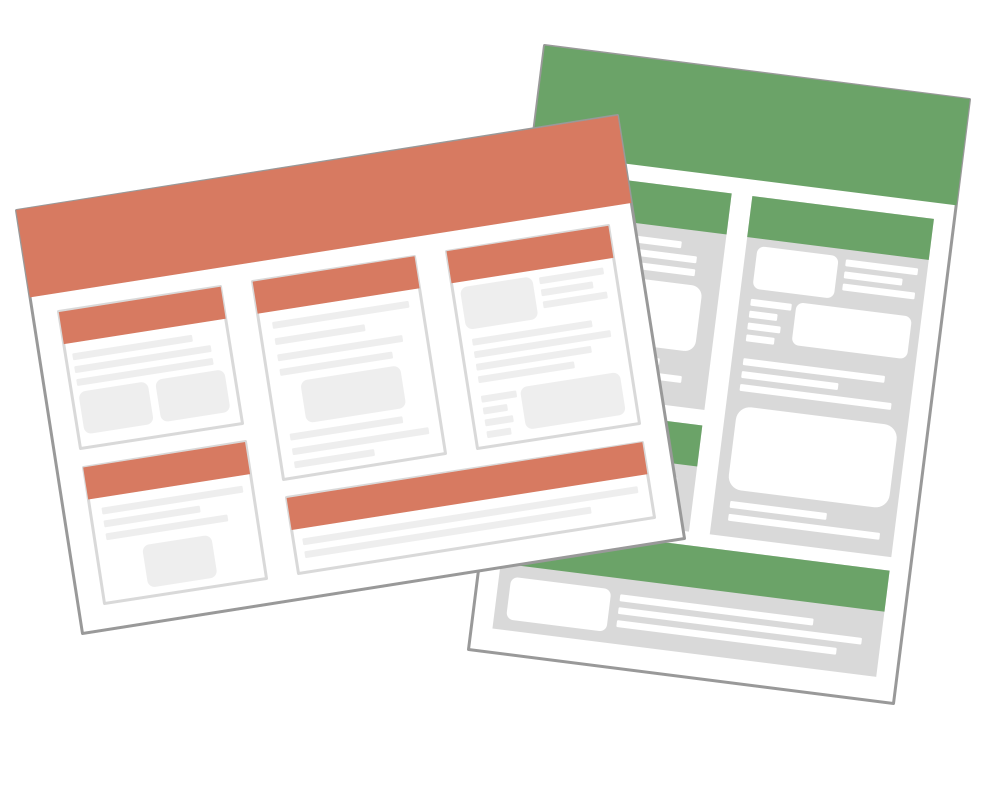
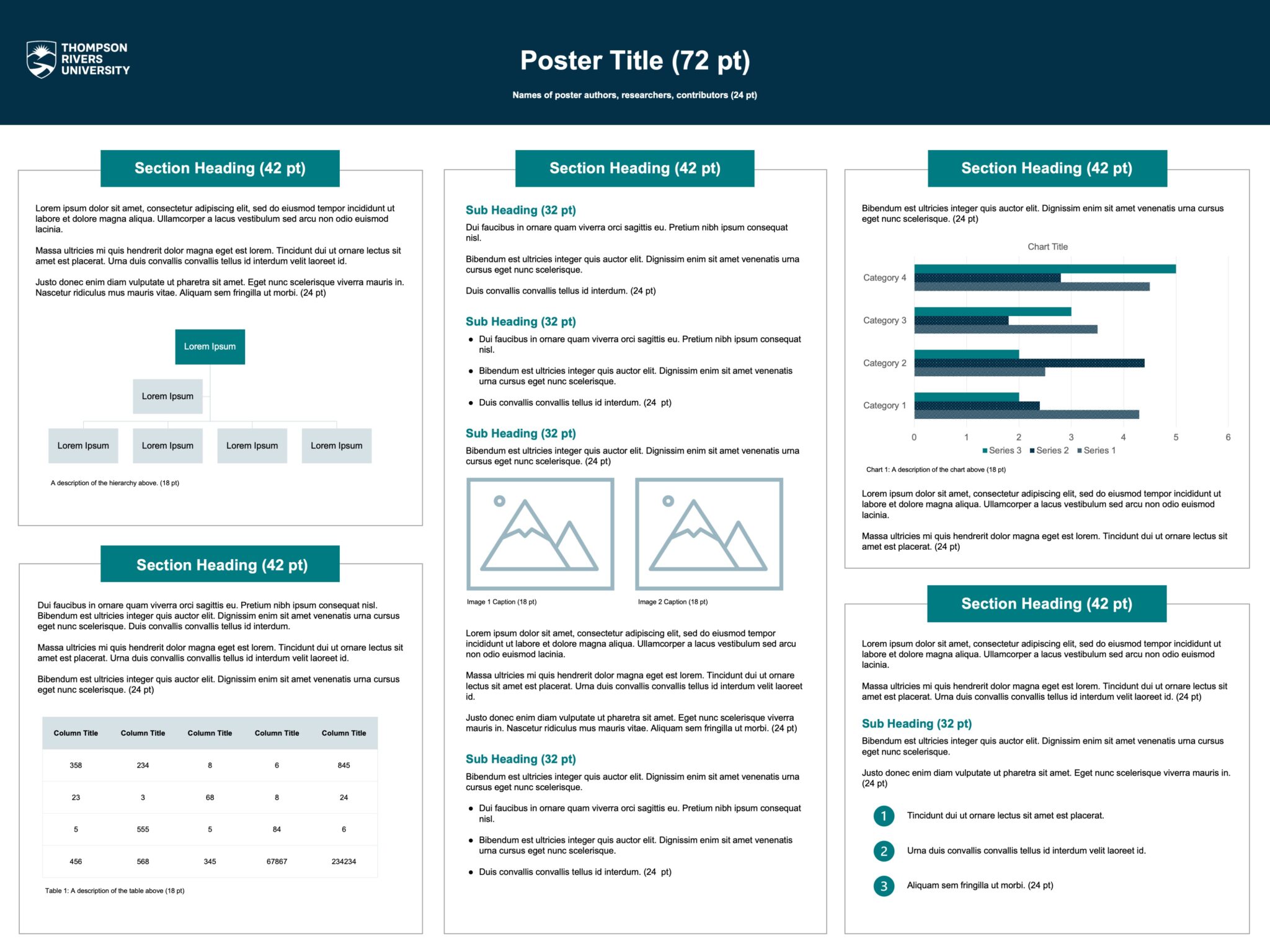
If you have more than a few images to share, a few options might be:
- Combine the files into a PDF (you can do this in Adobe Acrobat by going to the Tools tab > Combine Files). This would create a single file that students could either open in a browser and view the images or download it if they want to keep the images. Just note the file will be quite large (depending on the quality of photos) and might take a bit of time to load on the student end so you might consider two options:
- Creating a series of smaller files if there are a few categories of photos you can organize the pictures into (it would also be easier to scroll through less photos vs. 40 photos at once)
- In Adobe Acrobat, you can select the File > Save as Other > Reduced Size PDF option to help make the document smaller.
- Upload the pictures to OneDrive and share a link to the folder of images in your Moodle course. Just note that permissions on the folder need to be set accordingly in order for students to be able to view the photos.
Last modified: Tuesday, 11 March 2025, 10:18 AM