Files (PDF, Word, PowerPoint)
Section outline
-
Below are examples of how the Moodle File tool can be used to attach PDFs, Word Documents, and PowerPoint files. You may notice that in some cases, the same tool is used but the function is different. When selecting a tool to use, be sure to understand how it functions and consider how it impacts the student experience.
Key features and considerations for the File tool:
- It can be set to open in a new browser tab, the same browser tab, or to download the file (each has its own experience, depending which device students are using)
- You can add a brief message that can appear on the main course page. This is great for adding additional context about the file (what students should focus on, a question they may reflect on, details about which pages to read, etc.)
- Including information about the file type (.pdf, .docx, etc.) and how it will display (open in a new browser tab, download, etc.) before students access the file helps build an inclusive environment.
-
Having the file open in the same browser tab makes it easy for students to navigate on a mobile device, laptop, or computer. This way, simply clicking the browser's back arrow will return them to the course when they are done reading the file.
-
Having the file open in a new browser tab allows students to simply close the browser tab when they are finished reading the file to return to their course. However, this action may be less user-friendly on mobile devices since they have to navigate away from the course to view the file.
-
The File tool can be set to automatically download when the title is clicked by students. This might be helpful for those who want the file to edit on their laptop or computer, but downloaded files may be difficult for students to find or open if they are on a mobile device.
-
The File tool can be set to automatically download when the title is clicked by students. This might be helpful for those who want the file to edit on their laptop or computer, but downloaded files may be difficult for students to find or open if they are on a mobile device.