Text-Based Information (can include media too)
Section outline
-
There are a few ways to add text-based information in Moodle, depending on how you want it to display and function.
Common Moodle tools are:
- Text and media area which displays on the main course page (useful for short, key pieces of information)
- Page tool which displays after clicking on the title (useful for longer information)
- Book tool which displays multiple pages of information (useful for organizing a series of related information)
Within any of these tools, additional media like links, images, videos, etc. can be added too.-
When using the Page tool, you have the option to add a brief description which appears on the main course page. Then, students will need to click on the title of this item to access the main page content.
-
The Moodle Book tool can be used to organize different types of related resources across separate pages, to function like a book.

When you open the book, be sure to open the secondary menu navigation on the right side of the page.
This provides a different way to navigate through the pages, in addition to the next and previous buttons.
Students can download or print chapters of the book. However, keep in mind that for certain media (e.g. embedded videos) they won't appear in a downloaded book so a hyperlink to the video would need to be included too.