| |
|
|
No events, Thursday, 1 January
1
No events, Thursday, 1 January
1
|
No events, Friday, 2 January
2
No events, Friday, 2 January
2
|
No events, Saturday, 3 January
3
No events, Saturday, 3 January
3
|
No events, Sunday, 4 January
4
No events, Sunday, 4 January
4
|
|
No events, Monday, 5 January
5
No events, Monday, 5 January
5
|
No events, Tuesday, 6 January
6
No events, Tuesday, 6 January
6
|
No events, Wednesday, 7 January
7
No events, Wednesday, 7 January
7
|
No events, Thursday, 8 January
8
No events, Thursday, 8 January
8
|
No events, Friday, 9 January
9
No events, Friday, 9 January
9
|
No events, Saturday, 10 January
10
No events, Saturday, 10 January
10
|
No events, Sunday, 11 January
11
No events, Sunday, 11 January
11
|
|
No events, Monday, 12 January
12
No events, Monday, 12 January
12
|
No events, Tuesday, 13 January
13
No events, Tuesday, 13 January
13
|
No events, Wednesday, 14 January
14
No events, Wednesday, 14 January
14
|
No events, Thursday, 15 January
15
No events, Thursday, 15 January
15
|
No events, Friday, 16 January
16
No events, Friday, 16 January
16
|
No events, Saturday, 17 January
17
No events, Saturday, 17 January
17
|
No events, Sunday, 18 January
18
No events, Sunday, 18 January
18
|
|
No events, Monday, 19 January
19
No events, Monday, 19 January
19
|
No events, Tuesday, 20 January
20
No events, Tuesday, 20 January
20
|
No events, Wednesday, 21 January
21
No events, Wednesday, 21 January
21
|
No events, Thursday, 22 January
22
No events, Thursday, 22 January
22
|
No events, Friday, 23 January
23
No events, Friday, 23 January
23
|
No events, Saturday, 24 January
24
No events, Saturday, 24 January
24
|
No events, Sunday, 25 January
25
No events, Sunday, 25 January
25
|
|
No events, Monday, 26 January
26
No events, Monday, 26 January
26
|
No events, Tuesday, 27 January
27
No events, Tuesday, 27 January
27
|
No events, Wednesday, 28 January
28
No events, Wednesday, 28 January
28
|
No events, Thursday, 29 January
29
No events, Thursday, 29 January
29
|
No events, Friday, 30 January
30
No events, Friday, 30 January
30
|
No events, Saturday, 31 January
31
No events, Saturday, 31 January
31
|
|
 in a Text and Media tool. It would display on the main course page and contain captions (be sure to edit them!).
in a Text and Media tool. It would display on the main course page and contain captions (be sure to edit them!). in the Text and Media Area tool.
in the Text and Media Area tool.