Assignments
Section outline
-
Assignment activities automatically display in the gradebook when added to your course.
Depending on how the assignment is set up, students can submit their work by:
- Typing directly into Moodle
- Submitting a file
- Embedding a Kaltura video or audio file (if Kaltura is available at your institution)
In the Assignment settings, instructions can be added directly into the description box or uploaded as an attached file.
-
Opened: Thursday, 8 June 2023, 12:00 AM
An assignment dropbox can be set up to accept a file attachment. It can accept any file type or can you limit it to certain file types.
The "file submission" submission type needs to be checked off in the assignment settings:

-
Opened: Thursday, 8 June 2023, 12:00 AM
An assignment dropbox can be set up to accept only written text input by the student. This includes if students are hyperlinking to their assignment.
The "online text" submission type needs to be checked off in the assignment settings:

-
Opened: Thursday, 8 June 2023, 12:00 AM
An assignment dropbox can be set up to accept both file attachment and written text input by the student. If your students might be uploading a variety of assessment styles (written text, hyperlink, file attachment), this is the most universal approach.
Both the "online text" and "file submissions" submission type needs to be checked off in the assignment settings:

-
This assignment dropbox features a built in Marking Guide. It helps to set expectations for students and is used to mark student work (a value is typed in alongside the criteria).
-
This assignment dropbox features a built in Rubric. It helps to set expectations for students and is used to mark student work (a value for each rubric row is selected)
-
Opened: Thursday, 7 December 2023, 12:00 AM
An assignment dropbox can be set up to serve as a space in your gradebook where you can input grades and feedback, but it doesn't accept student submissions.
This is useful for in person assignments since it acts as a space to include assignment instructions in your course content but still gives you a place to assign marks to students.
 that is embedded in the text editor to embed their video or audio.
that is embedded in the text editor to embed their video or audio. 