Hyperlinks
Section outline
-
Hyperlinking to content can happen using a few different tools, depending on how you want it to function for students. Explore the examples below!
Tip: Wherever you see a text editor in Moodle, a hyperlink can be added using the Link icon.
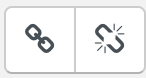
-
In the URL tool settings, you can determine how the URL opens (in the same browser tab, new tab, etc.). This one is set to open in a new browser tab.
If the URL takes students to a website that they have to explore, setting the URL to open in a new tab can be helpful since students can close it when they are done browsing to return to their Moodle course.
-
In the URL tool settings, you can determine how the URL opens (in the same browser tab, new tab, etc.). This one is set to open in the same tab.
If the URL takes them to a website that they have to explore, setting the URL to open in the same tab can lead to student frustration since students will have to click the browser's back button numerous times to return to their Moodle course. Or, they will have to close the tab, open a new one, and navigate back to their Moodle course which adds extra unnecessary steps.
-
With the Page tool, you can add a brief description that can appear on the main course page (like you see now).
Then, the URLs and additional content are added in the page content. Students will need to click on the title of this item to access the page content.
-