Videos
Section outline
-
There are a variety of ways to add videos in your course, depending on how the video exists.
Helpful information to include alongside the video is:
- Length of video (e.g. 5 minutes)
- Context that briefly introduces the video (ie. describe why the video is important, how it connects to the learning outcomes, etc.)
-
In this example, the URL tool is used to hyperlink the video to the source (YouTube) which is set to open in a new browser tab. Sending the student outside of Moodle can potentially be a source of distraction if they continue to watch other videos on YouTube. However, they can quickly return to Moodle by either closing the tab or clicking the browser's back button (depending on how it opened).
-
In this example, students click the Page title to be taken to a space where the video displays. While it is a second click to get there, they only have to click the browswers back button to return to the course.