Module 2 Book: Optimizing the Organization of a Moodle Course
Name: Consistent and Informative
How you name your course resources is just as important as including the resources themselves! If they are inconsistently named, and vary from section to section, this makes it difficult for students to identify and locate them. This creates unnecessary mental processing that is draining.
When naming course resources, consider including the:
-
Type of resource
-
Topic
-
File type
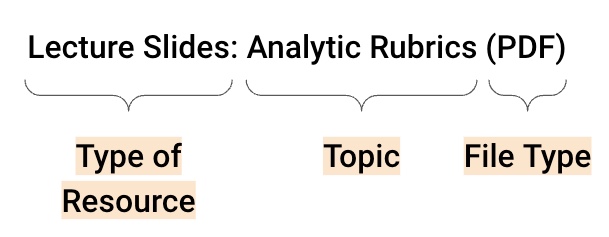
Let’s expand upon this further:
-
Type of resource (Is it an article? Textbook pages to read? A video?). The type of resource can be imagined a few different ways:
-
The resources can be categorized by a descriptive word that illustrates the type of resource it is (e.g. slides, article, video, etc.). For example:
-
Slides: Analytic Rubrics (PDF)
-
Video: CBC News Student Evaluation (4:31) (weblink)
-
Article: Holistic rubric vs. analytic rubric for measuring clinical performance levels in medical students (PDF)
-
Optional Additional Resource: UDL Guidelines Website (weblink)
-
-
The resources can begin with an action word (e.g. Read, Do, View, Watch, etc.). For example:
-
View: Analytic Rubric Slides (PDF)
-
Watch: CBC News Student Evaluation Video (4:31) (weblink)
-
Read: Holistic rubric vs. analytic rubric for measuring clinical performance levels in medical students article (PDF)
-
Optional Read: UDL Guidelines Website (weblink)
-
-
The resource topic can be described first with the type of resource and file type described at the end. For example:
-
Analytic Rubric Slides (PDF)
-
CBC News Student Evaluation Video (4:31) (weblink)
-
Holistic rubric vs. analytic rubric for measuring clinical performance levels in medical students article (PDF)
-
UDL Guidelines Website (weblink) [optional]
-
-
-
Topic/Theme (What is the resource about?)
-
Providing a bit of context helps students understand what is being covered in that resource. This may be the title of the resource itself or a more broad theme/topic that represents what the resource is about.
-
-
File Type (Is it a PDF? Word Document? PPT Slides? Weblink?)
-
Knowing what file type the resource is allows students to understand how it will open on their device. For example, a PDF will open in the browser whereas a PowerPoint file would require Microsoft PowerPoint or similar to open it. The latter (PowerPoint file) may create a barrier for those who do not have that software installed on their device. PDFs are often considered a universal file type since they open easily across multiple devices.
-
By creating descriptive names for course resources, it provides students with the important information - what type of resource, what it’s about, and what file type it is - before they even click on the resource link.
Activity
In the activity below, drag the vertical bar in the middle of the screen to see two approaches to naming course resources:
- When you drag the bar to the right, the image features resources with less descriptive titles
- When you drag the bar to the left, the image features the same resources but with more descriptive titles and additional context
From the student perspective, which resources are clearer and more informative?
(Refresh your screen if the window below is displaying small)